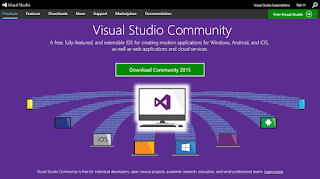This new version is 16.1.3 (v1.2) and is now live in Oracle MCS instances. It's good to see that Oracle keeps updated MCS becasue in less than 3 months we have a new version.
In this new released version there are some changed for every role involved in a MCS development project. These are some of the new features:
- Enabled Facebook login and Enterprise Singles Sign-On
Now we can enable our mobile users to log into the mobile apps using their Facebook account or their corporate SSO credentials.
- Debuging notifcations
Oracle MCS provides a device registry where you can check every registered device. It will not show if the token is invalid or if the devide has not been reregisted in 60 days.
- Notifications REST API
Now we can send driver-especific payloads instead of writting all the code.
- JavaScript SDK
JavaScript SDK has been re-tooled to support browser-based mobile applications.
- Database SDK
It is now much easier to interact with MCS Database from Custom APIs implementation.
- Purge and restore artifacts
In previous versions we were able to delete any artifact but it wasn't deleted permanently from our MCS instance. Now we can purge MCS artifacts trash or restore or restore items if we deleted if accidentally
You can get more information in this link: http://bit.ly/1SUbZKu